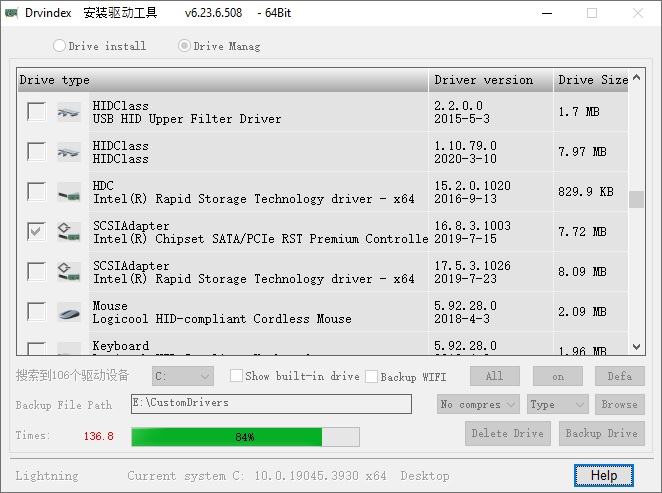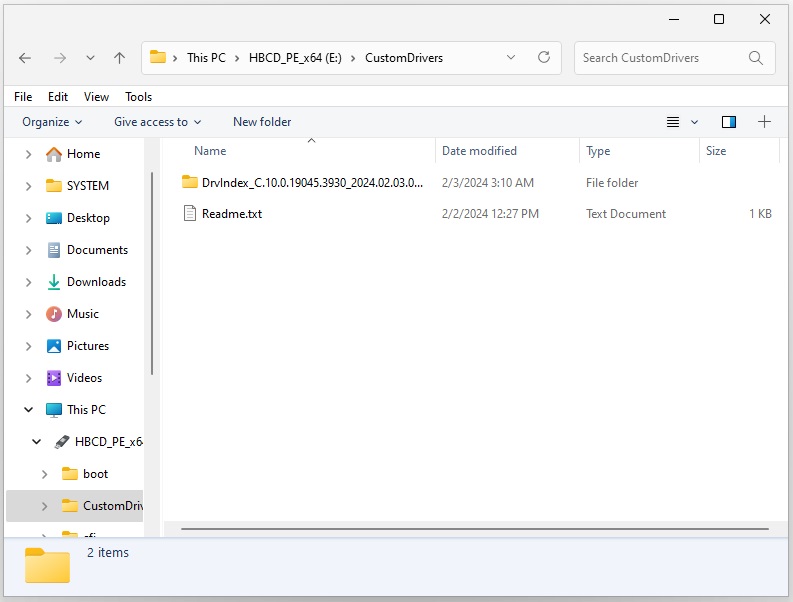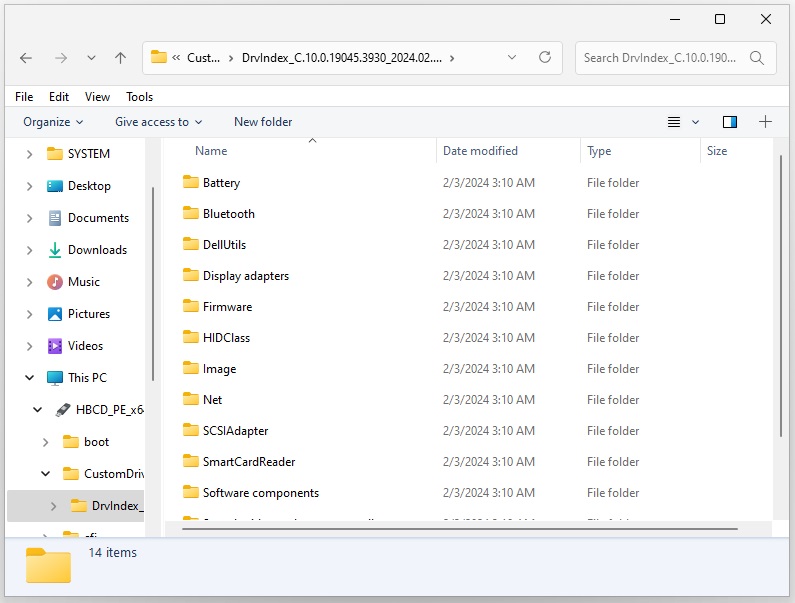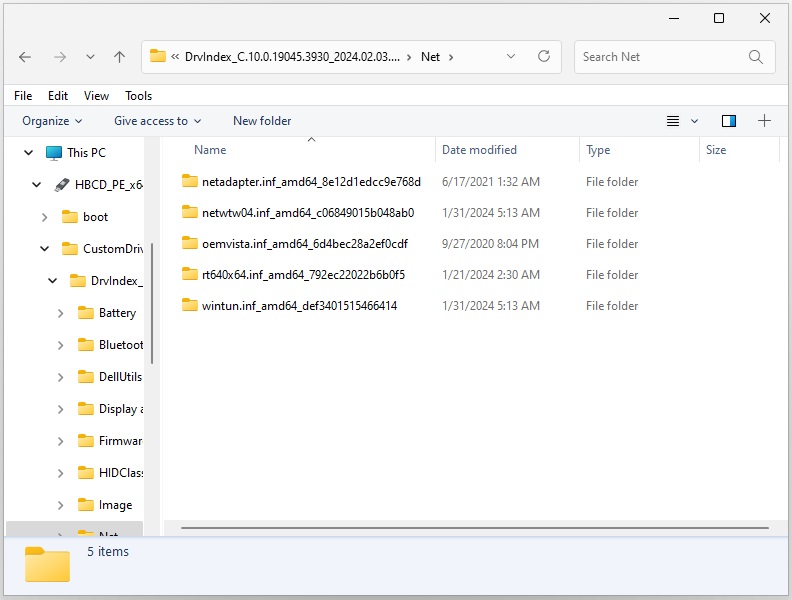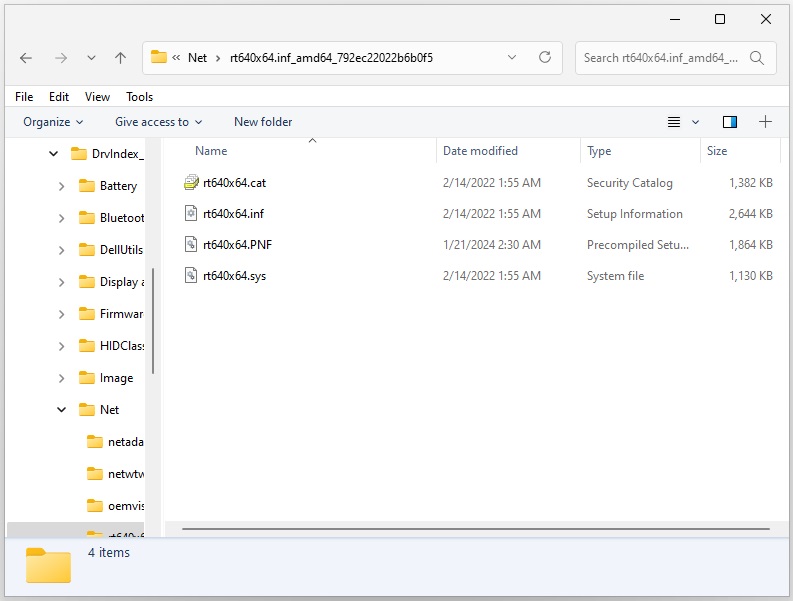If you are currently using a 64-bit Windows 11 operating system and want your drivers to be recognized within Hiren's BootCD PE, please follow the steps below:
Note: In terms of driver and architecture compatibility, as Hiren's BootCD PE is 64-bit, your current operating system should also be 64-bit. While not always the case, drivers from a 64-bit Windows 10 operating system can often work within the 64-bit Windows 11 PE environment.
1) Insert the USB flash drive with Hiren's BootCD PE into your computer.
2) Download and run the DrvIndex_x64.exe application as Administrator.
3) Within the application, click on the section labeled "Drive Manag".
4) Check the drivers you want to transfer. Click the "on" button to deselect all drivers, "All" to select all, and "Defa" to choose the ones that were initially selected at the beginning.
5) Click on the section labeled "Topspeed" and make sure to select the "No compres" option. You can leave the adjacent option as "Type".
6) Double-click on the folder path next to "Backup File Path" and select the CustomDrivers folder in the root directory of your USB flash drive where Hiren's BootCD PE is located.
7) Click the "Backup Drive" button at the bottom right to copy the selected drivers into the CustomDrivers folder. The backup process may take some time depending on the write speed of your USB flash drive.
Note: Drivers will start loading in the background after Hiren's BootCD PE has started (desktop opened). Be cautious to only copy the drivers you need and not to copy too many. After Hiren's BootCD PE has started, the driver loading process may take some time.